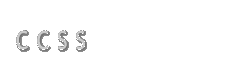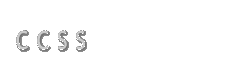|
How to Login and Logout of
OpenVMS
This basic module demonstrates how to LOGIN to an OpenVMS
computer. It also introduces the LOGOUT command that is used
to end your OpenVMS session.
"Logging on" to an OpenVMS computer, or almost
any other computer, performs two primary functions. First
it prepares the computer to accept and execute commands and
secondly it lets the computer know who you are. Why should
the computer care who you are? Well, identifying yourself
with a username and verifying, using a password, that you
are who you say you are, enables the computer to determine
to what files and other resources you may be granted access.
It's really just another type of I.D. Since sharing data and/or
networking became a major part of computing, logging onto
a computer or network has become necessary for security of
the data and network. Very few people in an organization have
access to EVERY file and resource on the computer. The majority
of people sharing a computer can only run programs and manipulate
files that have been authorized for them by the System Manager,
also known as the System Administrator.
Since there are a number of different types of hardware
and software which one could use to access and log into an
OpenVMS system, the core of this lesson will be basic and
common to all implementations of VMS systems. Specific details
of how some types of hardware and software affect the login
process are provided in Appendix I, Terminals and Terminal
Emulators.
For this sample login and logout lesson, the goal is to show
you how to log into a demo account on the CCSS Interactive
Learning OpenVMS system and logout. The courses available
through the CCSS Interactive Learning website provide an OpenVMS
system and a web based, Java script terminal emulator for
practice and labs. For this sample lesson we will use a generic
account with the username CCSS_DEMO. If you continue and take
other courses you will need a username and password for the
CCSS Interactive Learning training OpenVMS system, which is
created as a part of the course registration process.
You will notice in the upper right hand corner of this page
the phrase "Telnet Lab Systems". Click on it to
open a terminal window and connect to the class OpenVMS computer.
The window opened will depend on what program your browser
is set to use when invoking telnet.
When the terminal window comes up on your screen, you will
be presented with a LOGIN prompt as shown below. On some other
types of equipment this prompt is obtained by pressing the
[RETURN] key several times. This is explained in Appendix
I, Terminals and Terminal Emulators.

Type the username from above, CCSS_DEMO, and press [RETURN]
or [ENTER]. (The [ENTER]
key or the [RETURN] key is the large key on right side of
the main keypad on the keyboard, it is similar to the carriage
return key on a typewriter. In all future references we will
only reference [RETURN].
The OpenVMS login process and most OpenVMS commands are
not case sensitive so you can use all capitals, all lower
case, or any combination of the two. You will then be prompted
for your password.

Type the password. The password for this demo account is
CCSS_PASSWORD. Note that for security reasons, the password
is not echoed (i.e. you type it but you don't see it on the
screen.) Now press [RETURN]. The
password on most VMS systems is not case sensitive. However
certain VMS systems released in the last two years and which
use Windows NT for security or user authentication now require
that the password be case sensitive. This is not the case
on the CCSS Interactive Learning training OpenVMS system;
the password will not be case sensitive.
LOGOUT Command: Leave the system gracefully,
don't crash.
Once you have logged into the class OpenVMS system you will
be presented with a short welcome message and a DCL prompt
(the $ prompt). Logging out is very easy. Simply enter LO
(short for LOgout) and your session is ended. When finishing
your work with the OpenVMS system it is a very good habit
to stop or exit from applications and then use the LOGOUT
command to end your OpenVMS session.
Some users, without realizing it, damage the health of the
system and safety of data by just turning their terminal off
or clicking on the "X" box on their terminal emulator
software. There is no telling what damage terminating your
session in this manner might do to your files since it's not
possible for the programmers to predict what you are doing
when you turn off the power. They can predict what is happening
if you use the LOGOUT command and that is why it's safer.
This is not such an unusual concept since Windows, Mac, and
Unix all ask that you go through a planned shutdown procedure.
Welcome Messages and Announcements
On your own company's OpenVMS computer, a "welcome"
message may be displayed both before and after your login.
These messages often contain information about when the computer
will be shut down for maintenance and other important news
that you should know. Many companies also use this login message
to explain the company policy regarding use of the computer.
Often this message states that bad things will happen to people
who do bad things to the computer and is sometimes humorously
called the dis-welcome message.
This sample course is very similar to the first lesson of
the Introduction to OpenVMS course offered on this site. It
is only different in the extent of coverage and the fact that
the formal course introduces you to your own account on our
training OpenVMS system, rather the demonstration account
used in this sample lesson. Your personal OpenVMS training
account will be used as your personal training area and will
allow you to experiment with the various commands and their
options.
If you have any additional questions about our courses or
offering please do not hesitate to contact
us.
|